 Stepping thing up a notch.
Stepping thing up a notch.
I do a lot of things on my desktop PC and for that reason, I try to keep it at a reasonable speed and try to have decent quality hardware in it. My annual clean the PC day was coming and I was thinking of upgrading my solid-state hard drive in the PC. I decided on an M.2 SSD I have a few slots in my MSI motherboard for this type of drive. The drive I decided on was the Western Digital Black SN770 1TB and when it did come in I was shocked at how small the drive was. I gave my motherboard manual a good read-over while the drive was on its way from Amazon. I am glad I did as it indicated that when I installed the M.2 drive and it came online my hard drive SATA 2 port would stop functioning. It was good I read that as my operating system, C drive is connected to that port. I have 6 SATA drive ports so it was a matter of swapping it to another port. But that could have given me a big headache for sure.
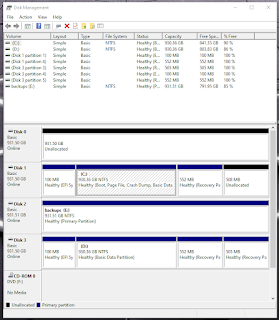 |
| M.2 drive as Unallocated. |
After doing a cleaning to the inside of the PC it was time to install the M.2 card and move one hard drive from the SATA 2 position to an unused one. The M.2 drive was very easy to install and as it turned out the hard stuff was yet to come.
Once the PC was all back together I hit the power button and hoped for the best....well the PC started and Win10 loaded without issue as I expected. At this point, it was just another drive added to the PC but I did swap out the SATA position for the C drive but all was good. I then looked at the drive status for all the drives in my PC and the new drive was there but was shown as unallocated but that is not a big deal as it is a simple right mouse click and select "new simple volume". I did that and I was good to go and it was now called Drive G.
 |
| M.2 SSD as Drive G |
I used Macrium Reflect (free version) to clone my new M.2 SSD with a copy of my Boot drive C. I then restarted my PC and went into the BIOS and to the Boot menu. I wanted to do a test boot from the newly cloned Drive G to make sure it worked. I tested it and all went well so then I used Disk Genious (free version) to swap around my Drive C and Drive G with each other. I then crossed my fingers and restarted the PC to see what happened. All was good but I wanted to double-check as computers can do funny things. I wanted to be sure that it was booting from my new M.2 drive (new Drive C) and not somehow from the old Seagate SSD drive. So it was back to the BIOS to view the boot drive menu again. It confirmed that my Boot drive was the Western Digital SN770 drive.
 |
| New M2 SSD now cloned |
I did make all this sound easy and that it went without a hitch but there were "what the"moments, "are you kidding me" situations and "I better sleep on this one" times but in the end, all worked out.
Below is the speed comparison from old Drive to new M.2 drive
 |
| Old SSD what is now my clone storage drive |















Mike, Come on over to my house and update my internal memory and maybe a new mother board and new SSD as well. I have been running this HP since 2013 but it is a 3.2 GHz CPU core 7. Which is way better than most being sold.
CPU: Intel(R) Core(TM) i7-3770 CPU @ 3.40GHz 3.40 GHz
Mem: 4.00 GB (3.88 GB usable)
Product ID: 00330-80000-00000-AA201
With this information can you tell me what memory I need to buy?
Thanks,
KB5UKT
Mike
@Mike KB5UKT – don’t be fooled by the i7 vs i3 and i5 designations themselves. Your i7-3770 from 2013 will be outperformed by today’s i5 and even i3 CPUs.
Good morning Mike very nice to hear from you and thanks for taking the time to leave a comment. Well when that PC came out it was cutting edge and as Trevor said can still hold its water today. As for RAM you have 4GB at the moment now to be safe check the max RAM your PC can have. This is done by going to the command prompt and typing in
wmic memphysical get MaxCapacity, MemoryDevices
Including the comma. Now you will see a number such as
33554432 2
The final 2 means you have 2 RAM slots and the other number you divide by 1048576. So in the above case 33553332 divided by 1048576 and you get 32. Your allowed max RAM is 32GB you have 2 slots so each slot max is 16GB. Once that is figured out you now have to find out what type of RAM your system takes. I looked up your processor and the RAM is DDR3 at a speed of either 1333 or 1600. There is lots of this RAM on the market for a good price. The only thing you also need to do is check how much RAM your OS max’s out at. Going back to Win7 it’s 32GB so you should be good to go with Win7 and forward. Now I did also look up the Intel processor you have and it did say 32GB or RAM but to be safe just do the command prompt check to be sure.
Anyway hope I did not confuse you more.
73,
VE9KK
Mike
Good morning Trevor and thanks for stopping by and also adding your knowledge as well. In its time that PC Mike has was cutting edge for sure and as you say can still hold water today.
73,
Mike
VE9KK