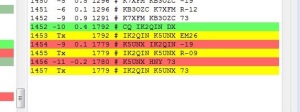Author Archive
 New Shack PC – Linux
New Shack PC – Linux
The last few years, I have been using an old hand me down laptop for my ham radio activities. The old one had little memory, the battery that didn’t last very long, was starting to boot unreliably, even after a Windows reinstall, and a few other issues. So I bought an open box Dell laptop at a discount from a local retailer. It has 8GB of RAM and a 1 TB disk drive and i5 processor. While it’s not a top of the line laptop, it’ll work for what I have intended. Also the screen isn’t the highest resolution but since it’s dedicated to ham radio usage only it won’t be a problem.
My main goal with this project is to use Linux more for my ham radio activities. I now work professionally in the Linux world so I would like to carry that experience into my ham radio hobby. I am setting this up as a dual boot system, keeping Windows 10 that came on it, and then installing OpenSUSE Leap 42.2 as my Linux distribution. I know Ubuntu seems to be the most popular distribution, but I am most familiar with SUSE Enterprise Linux, so OpenSUSE draws on that experience. I run openSUSE 42.2 on my work laptop on a daily basis so I am very familiar with it.
I thought I would post about the steps I am taking to achieve this so if anyone else decides to do something similar, I will have shared what I went through. I will try to follow this up later with posts about using various Linux applications for ham radio like CQRLog, WSJT-X and other things I find useful.
I will use the Windows install for a few things. My old ham radio laptop was running Windows so I can duplicate it’s capabilities if needed. One of those jobs is some Windows software that I bought from RT Systems for programming my radios. I’ll eventually investigate Linux alternatives such as Chirp but that will be low on the priority list.
The first steps I took in the process are:
- Boot into BIOS/uefi and disable Secure Boot. I don’t need this.
- Boot up Windows, create user account, and fully make sure all updates are installed, and any initial setup.
- Make a Windows 10 recovery USB thumb drive. This is built into Windows 10.
- Download the restore image from Dell to restore the laptop if needed.
- Run the Windows Disk Cleanup utility to remove all unneeded files including any previous version of Windows left behind after the updates, and all update related files. I check all the boxes in the cleanup utility including system files.
- Defragment the C: drive. This is needed so I can shrink the C: partition
- Use diskmgmt.msc to shrink the main Windows 10 partition to about 450GB. That will leave about 430GB of free space to use for Linux installation. I had to disable system protection, pagefile and hibernation in order to get the drive to shrink to where I wanted it. These are unmovable files and might hamper the ability to shrink the disk. After shrinking, I reenabled all of those.
- VERY IMPORTANT STEP: Use Clonezilla to make a complete cloned backup of the entire disk drive so I can put Humpty back together if something bad happens or I make a mistake. This will backup all the partitions to a set of files on a USB drive, and allow me to completely restore the drive and partitions. I now have 3 ways to restore the system. Clonezilla backup, restore image I downloaded, and the Windows Recovery thumb drive I created.
- Install Dropbox as I’ll use that to transfer some things from the old laptop to the new one.
BACKUPS are very IMPORTANT as is the ability to UNDO something even if it means a full restore. NOTE: Clonezilla doesn’t backup empty space to the resulting backup is smaller that the drive that’s being cloned.
Now it’s time to install Linux. I made a bootable thumb drive from the openSUSE Leap 42.2 iso. This was done using dd on my work Linux laptop. The website to download openSUSE from is: http://www.opensuse.org. There are two openSUSE distributions. Leap is a point release and Tumbleweed is a rolling release and always at the bleeding edge. If you want something stable then Leap is the way to go. It’s also what I run on my work laptop as my primary OS.
I booted from the Leap thumb drive, and went through a normal install. From the free space I created by shrinking the Windows partition, I made a 4GB swap partition, a 50GB / (root) partition and assigned the rest of the space to /home which is where all my data will reside.
When Linux is installed, it installs the Grub2 bootloader which is able to detect Windows 10 and make it a selection at boot time. When you boot the system, a Grub2 menu will display allowing the choice of which operating system to boot. You can also choose which one boots as default when the grub2 timer expires.
One thing I found . . . When I booted back into Windows, it assigned drive letters to the Linux partitions which is something I did not want. I started up diskmgmt.msc in Windows and removed the drive letter associations from the 3 Linux partitions. That way Windows won’t mount the Linux partitions and possibly cause an issue.
At this point, I have a dual boot system and am ready to go. So far on the Linux side I have installed the following:
- Terminator – A nice terminal program
- cqrlog & mysql – Popular Linux Ham Radio Logging program. I exported my log from HRD (ver 5.24) on the old computer and imported it into cqrlog.
- tqsl – I made a backup of my certificate using tqsl on the old Windows computer and was able to restore it using tqsl on the new Linux installation.
One last thing before moving on. I took another Clonezilla backup of the entire laptop drive. Now I have two Clonezilla backups and could restore either one if I desired.
Just a note on Virtual Machine vs Dual boot. I use VM’s daily on my work laptop and my other personal laptop so I am very accustomed to their use. On my work laptop I run Linux full time with Windows 10 in a virtual machine along with about 10 other Linux VM’s (not all running at once). For the ham laptop I wanted two things. To run Linux as full time as possible for my ham radio hobby, and for the operating system to have direct access to the hardware without the virtualization layer in the middle.
More to come!
 NPOTA – First Pile Up
NPOTA – First Pile Up
NPOTA as most reading this will know by now, stands for National Park On The Air. It is an ARRl year long event helping the National Park Service celebrate their 100th anniversary. It operates a lot like SOTA in that there are activators and chasers. I was able to participate last Saturday as an activator when I visited some other hams that had setup at the Pea Ridge National Military Park for an activation.

The battle at Pea Ridge was a pivotal Civil War battle that took place March 7-8 1862. The battlefield was spread across 4,300 acres where 26,000 soldiers fought. Today it is still one of the most intact remaining battlefields from the Civil War left in the United States. If you are a history buff and would like more information about the park, you can visit the nps.gov website. Here is the wikipedia page about the battle.

The radio setup consisted of a Yaseu FT-450, a Carolina Windom antenna, and laptop all being powered by a small generator. The team made over 400 contacts for the day. We worked stations fairly constantly most of the day.
I watched the operators for a little while, then jumped in to log for the operator working the radio. After a while they asked me to take the microphone. This was my fist time on the receiving end of a pile up. Someone had spotted us and there were a lot of people all at once trying to contact us. I got flustered and made a lot of mistakes. After a bit, I turned the microphone over to Don, K5DB who was a lot more experienced at working this style of operation. He has been doing NPOTA all year. I went back to login but watching and listening to Don work the pileup, trying to learn. After a while I got back on the mic and tried again. I simply tried to emulate what Don did. I actually was better at it the second time. When I called QRZ or CQ, I would write down 2-4 partial callsigns or even a complete call, as I was able. Then I worked down that small list, calling for the partials. Don got it across to me that I needed to control the pileup. Ask for specific partials, ignore the ones that don’t match that are just trying to barge their way in. I was in charge! I say that not as a control freak but as someone who learned a lot this weekend, working his first pileup.
A few tips for anyone who tackles a NPOTA pileup for the first time. The more experienced ops already know this!
- It’s not a real contest, it’s NPOTA. So relax!
- If you have someone logging for you, you should have paper & pencil for notes, partial callsigns as you operate. I can’t speak to doing this by yourself as I have not done that yet.
- Call the stations you hear, calling back partials as needed.
- Don’t let bully stations barge in when you are calling a specific station. Ignore them.
- Maintain control of the pileup! You are the boss for the moment.
- You can only work one station at a time. You will get to most of them in time.
- You will make mistakes the first time, just deal with it a move on.
- Relax! it’s not a real contest!
I definitely need to get out and operate more in this the of situation.
73 and good luck!
 Backup Your Shack PC
Backup Your Shack PC
We recently passed World Backup Day on March 31st. These days there seems to be a day for everything, important or not. Backing up your computer data is more important than a lot of people think. I don’t know how many times someone has brought me their computer asking for help when they can’t access something on it. My first question is usually “Do you have a backup?” And the response is more often than not “No! That’s why I need help”. Occasionally I am able to save their data but if their disk drive is too far gone, then it’s lost.
Consider what’s on your computer. I have years and years of digital photos, purchased music files, and a lot of important documents. That doesn’t even begin to cover my ham radio related data. The important things as far as I am concerned that I would rather not lose are my logs, LOTW TQSL certificate files, data files for programming my radios and other data files like antenna plans and such.
Ask yourself this question . . . “Can I get all that stuff back if something terrible happens to my computer and the data is no longer accessible?”
You should be able to answer “Yes, I can!”
I am not going to go into all the possible ways to backup your data. There are USB drives, thumb drives, online services or you can build a home backup server. This article isn’t going to review all those possibilities and I am sure there is some method I left out of this short list.
Consider the 3-2-1 backup rule. The 3-2-1 strategy means having at least 3 copies of your data, 2 of which are on different mediums (i.e.: devices) and at least 1 copy off site. The key to this, is that all 3 copies need to be reasonably up to date. Having the offsite copy too old doesn’t do much good if that’s the one you need to use for a restore.
For my home computers, I use a network drive and an online service. So I have my original copy, my onsite network drive copy, and the offsite online service as my third copy. You don’t have to use an online service. I just like the automatic online, offsite backup.
Another important thing to consider, is the restore itself. Your backup is only as good as your ability to restore it. Occasionally restoring a specific file is a nice test. Backing things up in some super-duper format isn’t any good if it’s too difficult to restore. Also think about how you would restore the operating system and not just your data. You likely don’t need to backup the operating system as most people have restore disks that shipped with their computer or some other install method for the OS.
So, please think about what and how you backup your data. Can you restore it? Do you have an offsite copy? What if I lose my main hard rive and it’s contents?
While those are not nice thoughts, it’s better to be prepared than not . . . . And it seems like a lot of the Ham Radio hobby/service is about being prepared in one form or another.
 Learning CW – The Beginning
Learning CW – The Beginning
I have decided to learn CW. Why? Because I want to, not because I have to. Yes I am one of those no-code hams!
Most of this blog post is aimed at newer hams. If someone is thinking about trying to learn CW, I hope this post might help motivate them to go for it and give it a try.
Since I became a more active ham a couple years ago, from a non-active ham, I have thought it would be nice to have a very small portable battery powered radio, and easy & quick to deploy antenna and make some QSO’s when and where I can.
The next question, once I decided to learn CW, was how to learn CW? I know in the past, people used to use cassette tapes, learning at 5 wpm (words per minute). I looked online and found that the “tapes” can still be purchased, but now they are on CD instead of tapes. From the reviews that I have read, the content has not been updated but simply copied on to CD format. So it’s the same lessons that existed in the 60’s, 70’s, 80, etc, just in a little newer delivery format. My goal isn’t 5 wpm. It’s higher. More like the 20 wpm range someday. That then leads to some “newer” methods of learning. The “Koch” method is very popular. It starts with two characters, sent at 20 wpm but with more space between the characters, making the effective overall speed slower but still with faster character speed. The key is learning characters at a faster speed, introducing another letter when you learn the first two. You keep adding letters until you eventually have them all learned. There are many web sites and programs that use this and other methods. There are also a lot of phone apps that people use to learn. A friend of mine learned CW using these apps, and I sat with him on Field Day in 2013 as he worked without a microphone, only CW. He didn’t even bring his microphone to Field Day! He now works CW almost exclusively.

After further research I came across The CW Operators Club web page, http://www.cwops.org. I found that they have a CW Academy with 3 different levels. Level I is for beginners with no CW experience and Levels II & III are more advanced working on increasing speed and other things. I decided to enroll in their Level I beginner class. I signed up on their web site and weeks later, I was confined for the Level I class that started in January ’16, a few weeks ago. I am now 5 weeks through an 8 week class. The class meets twice a week, using Skype. There are five students in my class, which is lead by an experienced instructor. Homework consists of using a web based CW training program, for receiving practice. Assuming you have a key/paddle or something to send with, there are sending exercises as well. The curriculum introduces the letters, much like the Koch method, at a 20 wpm pace, but in a different order than the standard Koch trainers. The first session consisted of four letters, and words using those four letters. If you would like more information their web site is: http://www.cwops.org
Is it working? So far it is working. Five weeks into the class, I now know the whole alphabet, the numbers 0-9 and a few punctuation characters. I say “know” them, but I am not very good at receiving yet. I miss a lot of characters when I try to listen so a real QSO on the air. Like learning anything like another language, it’s going to take some practice to get better at listening in real time. I have recorded a couple QSO’s from a websdr.org station and when I repeat it multiple times, I can figure it all out. Considering 5 weeks ago I didn’t know a single letter, I am making progress.
I’ll continue attending class, and practicing. I’ll post again later when I make some more progress and someday pretty soon, I’ll get in the air and attempt a real QSO!
Until then – – . . . . . . – –
PS “- – . . . . . . – -” is morse code for “73” in case you wondered!
 End Fed Antenna 40-6m
End Fed Antenna 40-6m
After some research on the Internet, I decided to build another antenna. I figure one can’t have too many antennas and this one would be a quick build. I chose the earchi 40-6m End Fed matchbox. The plans for it are available on the Emergency Amateur Radio Club of Hawaii’s web site. It’s an easy build and from what I have read on the ‘Net about it, it said to work well.
A trip to Radio Shack and Lowe’s provided all the components except for the torrid cores which I had to order online. The first picture is the wound core.
The second picture is the completed matchbox.
The connections are very straight forward is you follow the instructions to the letter. I cut a 30 ft piece of wire and crimped/soldered a ring terminal to the end of it. According to my research, various people use various lengths of wire with this. I chose 30 ft as that’s is what the club supplies if you purchase a completely built antenna from them.
I though this antenna would be an quick and easy one to deploy in the field if needed.
I have used this antenna a few times. The first time was in June during Field Day. I had my homemade Buddistick in use, and decided to take a break and put this antenna up. I threw some paracord over a branch and hauled up the wire. It worked great, about the same as the Buddistick in terms of signals heard. I have also used it at home a couple times with similar results. It is going to be a nice antenna to have in the kit for certain situations.
 2015 Field Day
2015 Field Day
I was able to get out and participate in local Field Day activities with my club, the Benton County Radio Operators. We were out at a private facility out in the country, and ran off of battery and generator power for the event. I worked PSK31 on 20 meters alternating with another club member all day on Saturday. This was the first time I have had my entire station out in the field since building my box. I was also able to use one of my homemade antennas. The chosen antenna for the day was my homemade Buddistick configured for 20 meters. The painters pole holding up the antenna was guyed using parachute cord and three cement blocks as the anchors. The setup was easy to put up and take down and worked well. Since this is the same station and antenna I also use at home, there was really nothing new to try out, so it all had been thoroughly tested before Field Day.


 JT65 – A new mode for me!
JT65 – A new mode for me!
A few weeks ago, I decided to try JT65. I had been working a small amount of phone this year, along with a little PSK31. I liked PSK31 because I could watch a football game and work the quiet digital mode at the same time. I was curious about JT65 a few weeks ago, so I downloaded some software and decided to give it a try.
I’ll leave out all the history of the mode as it’s easy to find on the net. Basically it’s a digital mode, that’s great for low power operation. Originally developed for EME (Earth-Moon-Earth, Moon bounce) application, it’s very common to use 5-10 watts making contacts all over the world, depending on the condition of the bands. Information is sent over and over again to provide redundancy
JT65 is not a mode that anyone os going to rag chew on. The messages that are exchanged are very scripted and only 13 characters in length. I wondered for a while what practical use a series of 13 character messages would be, outside of making contacts simply for earning awards. I suppose you could use it when a short message has to absolutely get through. The software will repeat the message over and over again until you tell it to stop.
While there are a few software packages available for JT65, I chose to use WSJT-X. Another popular program that’s available is JT65-HF. WSJT-X will do both JT65 and JT9 but JT65-HF will only do JT65. I am finding that making JT9 contacts, works just like JT65, though the underlying protocols being sent over the air are different. JT9 uses much less bandwidth, and signals can be much closer together than JT65.
Messages are transmitted on alternating minutes. One station might call CQ. That message is sent for 46.8 seconds. There is a 13.2 second decoding period. The reply transmission is sent starting at the beginning of the next minute for the same 46.8 seconds. Again there is a 13.2 second decoding period and it all starts over again. One station ends up transmitting on the odd minutes, while the other station transmits on the even minutes. A normal JT65 QSO will last 7 minutes. The CQ station sends four messages while the station answering the CQ will send 3. Some stations that call CQ cut out of the messages making for a total of three sent for each station.
The following is an actual QSO that I had with a station in Italy, using 10 watts and a homemade buddipole.
The Italian station called CQ and I answered at 1453 UTC time. The entire QSO was over after both of us sent 73 messages! This is what almost all QSO’s are like.
Since I started JT65 in the middle of December, I have made 108 JT65 QSO’s and 19 JT9 QSO’s. I am slowly working on my basic WAS, trying to get most of the rest with JT65 or JT9. As of Dec 26, I only need 3 more states and I am determined to do it with JT65!
The following are some learning experiences and things I would pass on to anyone interested in trying JT65 for the first time.
While there might be other software packages, JT65-HF an WSJT-X seem to the be the two most popular, based on my reading on the Net and forum posts on eham.net and qrz.com. I would suggest downloading both and giving them a trial run before deciding. Regardless of which one you choose, I would highly suggest adding JTAlert. It’s a program that works with WSJT-X or JT65-HF alerting you to things like DXCC entities you need, states needed or WAS, stations you have worked before and many other things. I think it makes the mode more fun.
While PSK31 is a SSB mode, JT65 is not. It is an AFSK mode so you have to make sure you set your radio appropriately. Some articles don’t seem to mention this so some beginners miss this point. It does use USB like PSK31, but the modulation is different and the radio needs to be set properly.
I also ran into a configuration issue when setting up my Signalink USB for JT65. While working stations, I occasionally ran into an issue where the radio would key up and transmit, but nothing was sent out. No power on the power meter, nothing. I had set up the software to control my radio via CAT control. I found, after a lot of research, that my software was sending a PTT to the radio as was the Signaling USB. I suspect that when the software PTT got there first, that’s when the issue would happen. I set the software to VOX, letting the Signalink send the PTT and everything has been fine ever since. http://www.hamspot.org was a helpful resource to see if I was getting a signal out.
In the end, I am finding JT65 very enjoyable. It’s quiet so it does not bother my wonderful XYL. I can also do other things and not give the radio 100% attention. With JTAlert, it will tell me when someone is calling CQ or a needed state or country poops up. If you have not tried JT65 out, give it a shot and you might find fun.